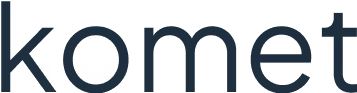How to trim video in Canva
Here’s a step-by-step tutorial on how to trim video in Canva:
- Open Canva and sign in to your account
- Click on "Create a design" and choose "Video" or open an existing video project.
- Click the "Uploads" tab, then drag & drop your video or click "Upload media" to import it.
- Click on the video in the timeline.
- Click "Trim" —> Drag the purple line to shorten your video precisely.
- Or use the "Duration" option to set an exact length.
- Click the Play button to preview
- Hit "Share" > "Download" to save the trimmed video.
This is how you can trim a video in Canva.
Need videos that perform? Let's talk
Thank you! Your submission has been received!
Oops! Something went wrong while submitting the form.